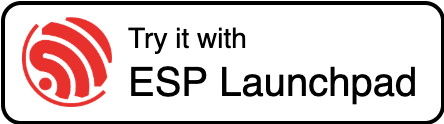AiSpea 固件烧录状态
固件烧录完成,点击这里 '重启设备' 按钮以使用新刷写的固件重置您的设备。也可以手动重启设备。
帮助您将选定的固件镜像刷写到您的设备上。
确保您已将设备连接到串行 USB 端口。点击顶部菜单选项中的“连接”按钮,以连接到您的设备。
注意:【请在技术人员指导下操作】一旦您刷写设备,任何早期的固件将被覆盖。
| Flash Address | Selected File | |
|---|---|---|
There are two modes available for using this tool:
ESP currently provides a few built in, ready to use examples that can be flashed on the ESP32 devices. You can choose one of the built in firmware application for either RainMaker or Matter, and as per the chipset type. Just plug in your ESP32 device to the serial USB port. Use connect option in the menu to connect to your ESP32 device. Choose the firmware from the built-in firmware example set. Click Flash!
The firmware will be flashed on to your connected device. You can watch the progress of the firmware flashing in the console window.
This easy, 4 step process will flash the firmware on to the connected device and bring it into play as you want it to be.
You can build your own firmware binaries using the ESP IDF tools. These firmware images can then be flashed from your local machine to the connected device. Just connect your ESP32 device to the serial USB port. Using the web based tool, connect to your device. You can then select the firmware application from the local storage of the machine. Choose the memory address where to flash the firmware. Firmware can be a single file or a set of multiple files to be flashed at particular memory addresses.
Click Flash!
The firmware will be flashed on to your connected device. You can watch the progress of the firmware flashing in the console window.
ESP Launchpad also lets you easily publish your firmware apps for others to try.
The ESP Launchpad Quick Start page would be rendered by referring to a TOML configuration file, where you can configure where to pick all the component images of your firmware, and the supported hardware. You could also link to any support phone apps to work along with this firmware. A sample TOML config file can be viewed here
Rest of the flashing procedure is same easy 4 step process as the Quick Start one above.
Once ready, you can use the following image and add following html code on your website for supporting ESPaunchpad with your configuration. Edit the query parameter in the href, replacing URL_TO_YOUR_CONFIG_TOML value where your TOML config file is hosted.